4。执行调整图层/色阶命令,将整个图像适当提亮。
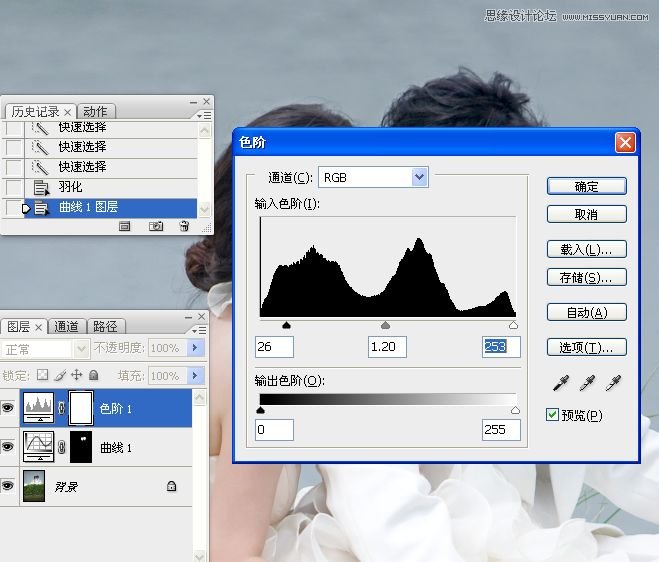

5。盖印图层。转到CMYK模式处理图像,当转的过程中会出现一个对话框,点“拼合”。



6。习惯性拷贝背景图层,你也可不必这么做哈。

7。执行调整图层/通道混合器命令。
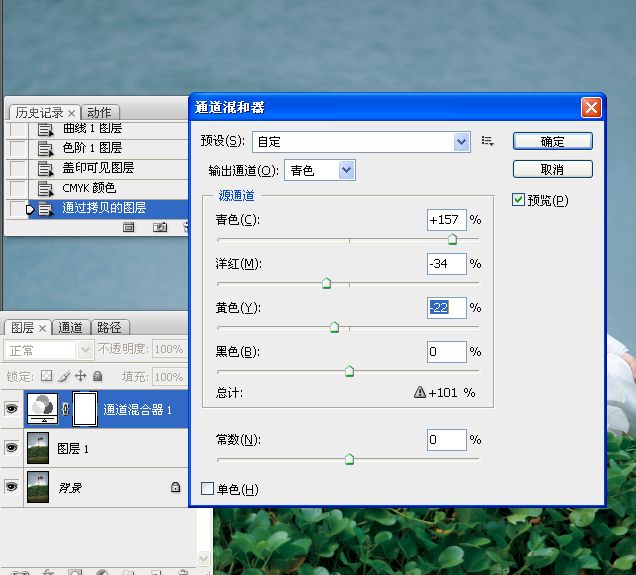

8。合并图层。

9。执行调整图层/曲线命令。为了和RGB模式的调色习惯达成一致,点选“光”。

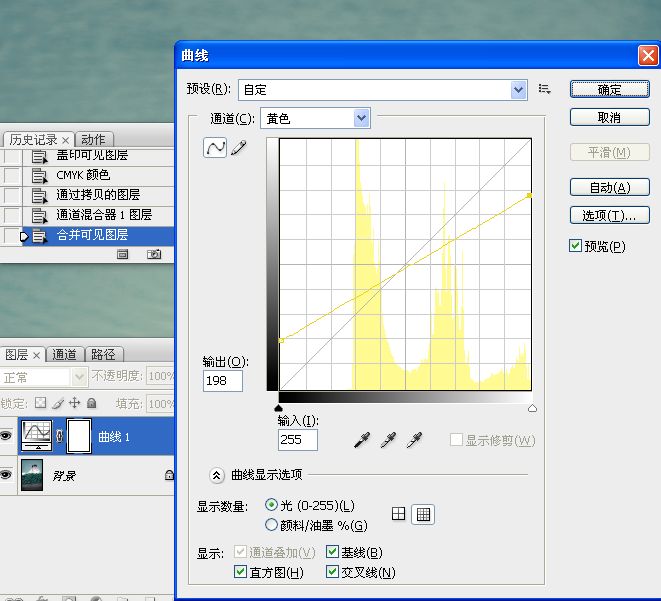
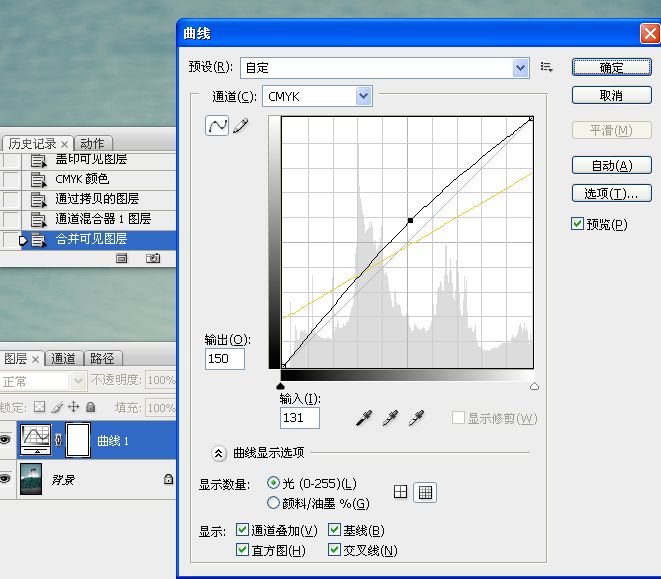
10。返回到RGB模式处理图像。
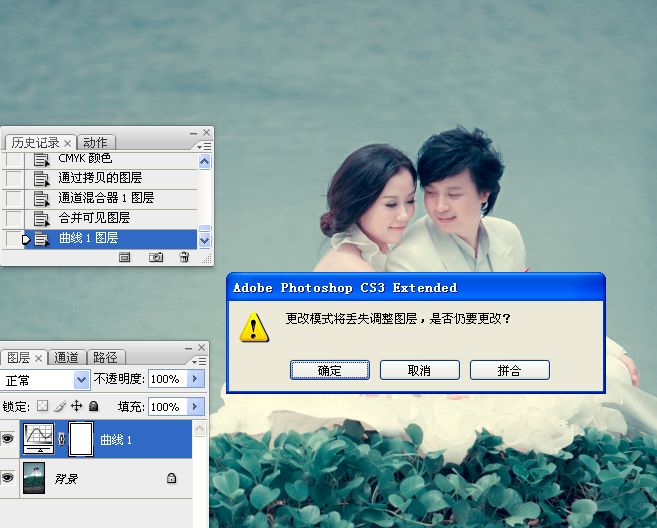
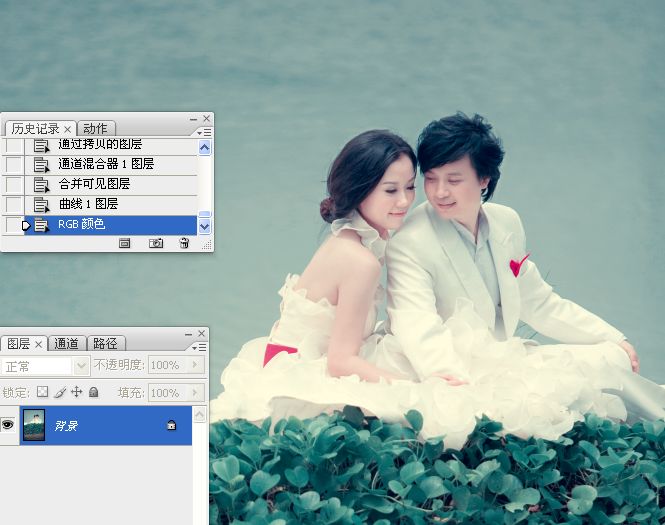
11。执行调整图层/填充纯色命令,图层混合模式为柔光,不透明度为84%。
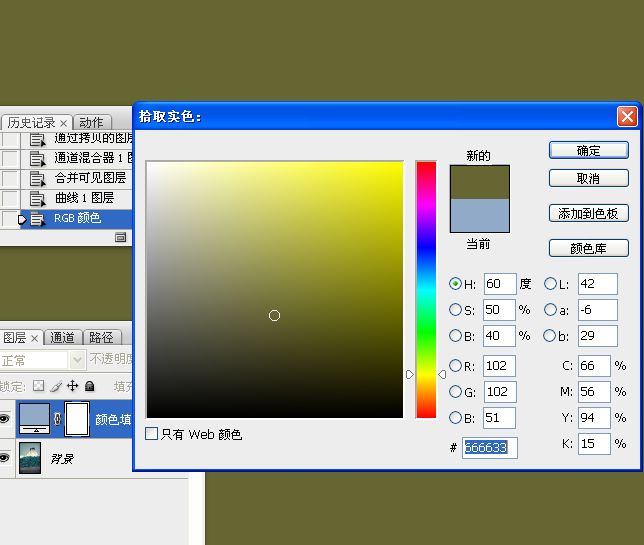

4。执行调整图层/色阶命令,将整个图像适当提亮。
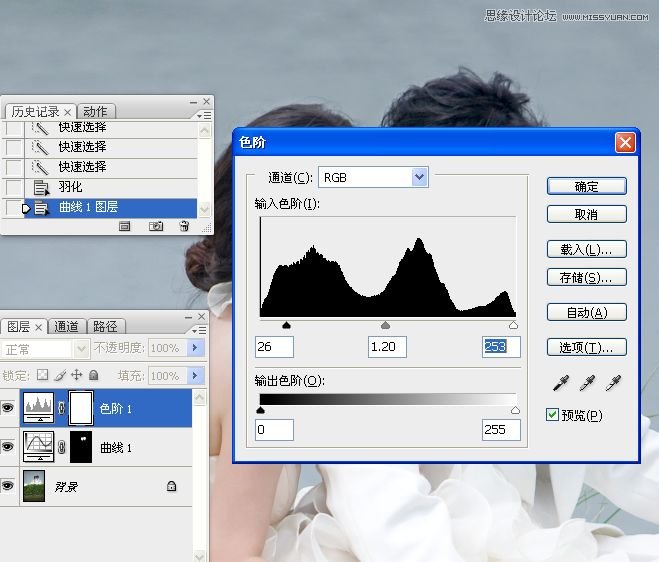

5。盖印图层。转到CMYK模式处理图像,当转的过程中会出现一个对话框,点“拼合”。



6。习惯性拷贝背景图层,你也可不必这么做哈。

7。执行调整图层/通道混合器命令。
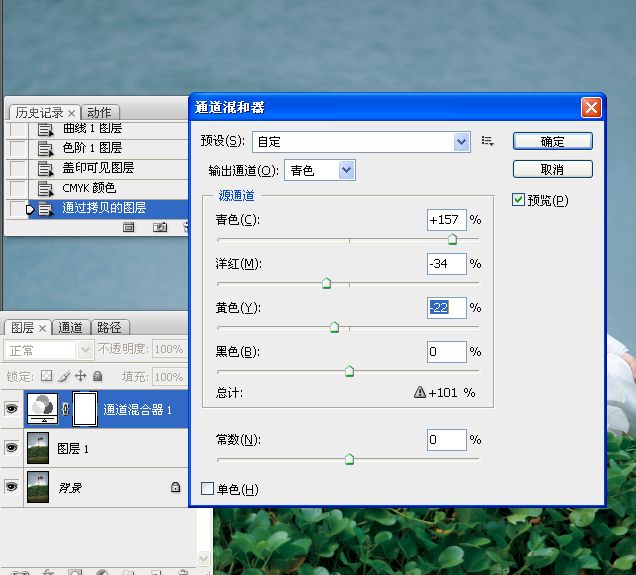

8。合并图层。

9。执行调整图层/曲线命令。为了和RGB模式的调色习惯达成一致,点选“光”。

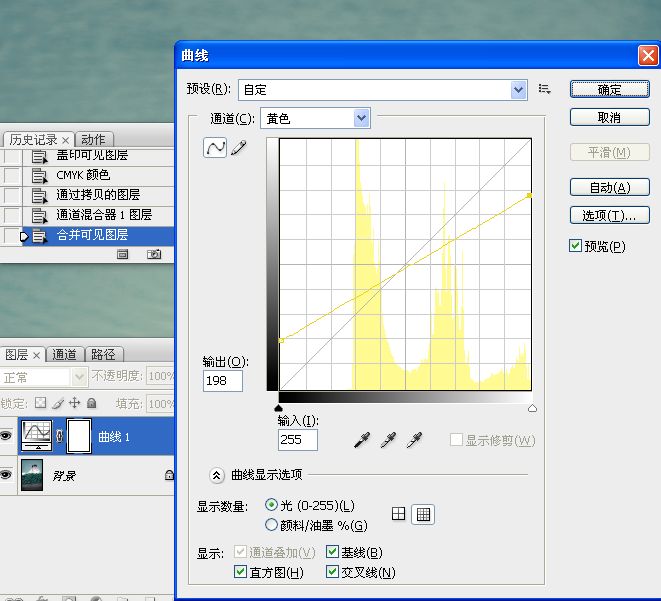
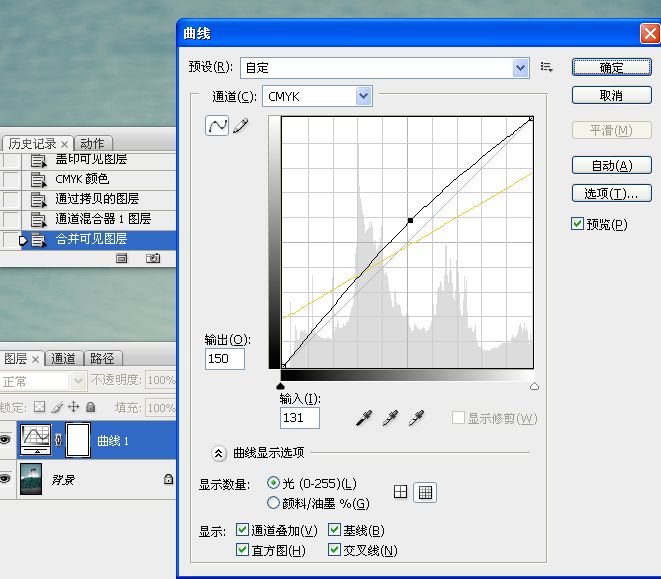
10。返回到RGB模式处理图像。
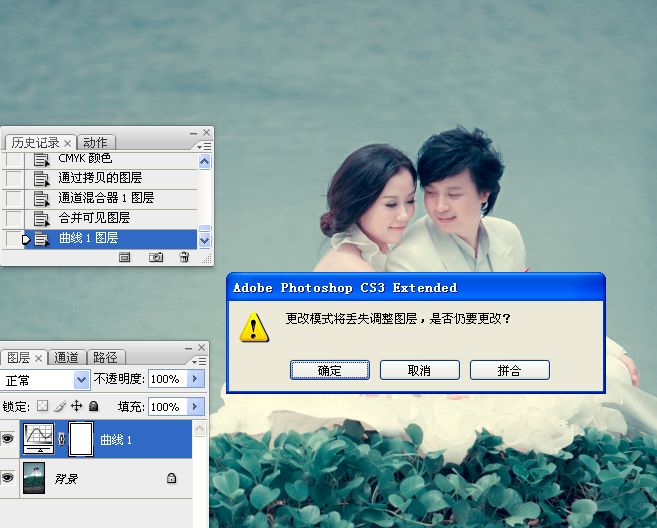
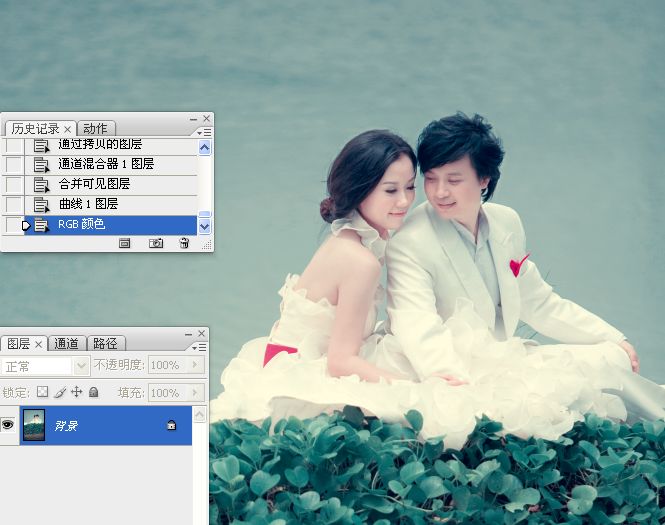
11。执行调整图层/填充纯色命令,图层混合模式为柔光,不透明度为84%。
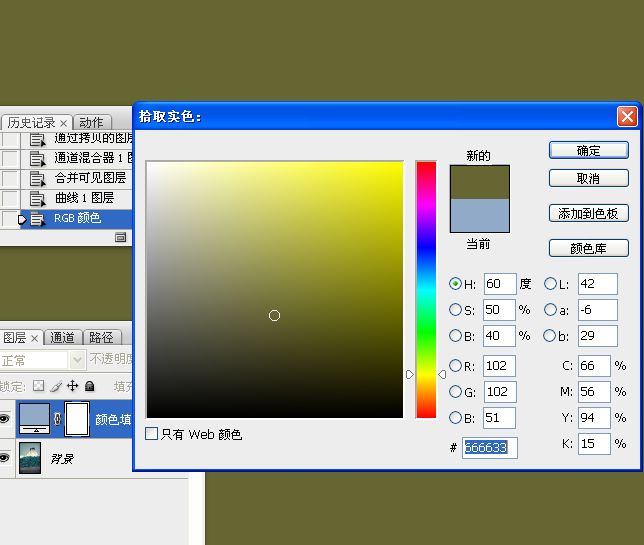

上一篇:ps调出婚片优美的V2色调
下一篇:[非主流PS教程] 非主流效果