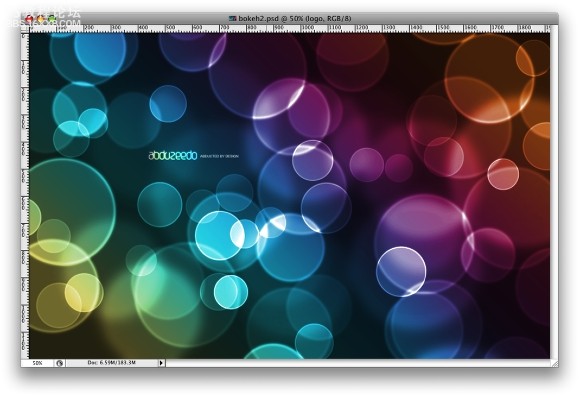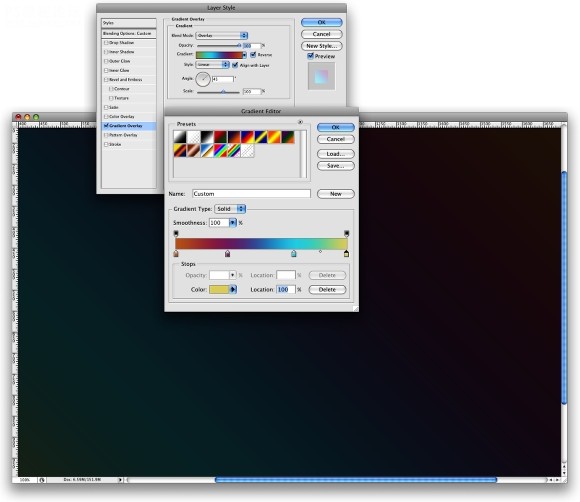
Step 6
Let'screate a new Folder in our Layer Palette. Rename the folder to Bokehsand change the Blend Mode to Color Dodge. Then create a new layer,choose white for the color and select the Brush Tool (B). Now justpaint some ellipses with our custom brush. For this first layer use abig size, like 500-600px.
第6步
让~我们~在渐变图层底下新建一个图层组,取名是“Bokehs”,更改混合样式为“颜色减淡”。再在图层组里面建新图层,设置前景色为白色,选画笔工具,大小可以设置在500-600像素,然后可以开始喷绘。
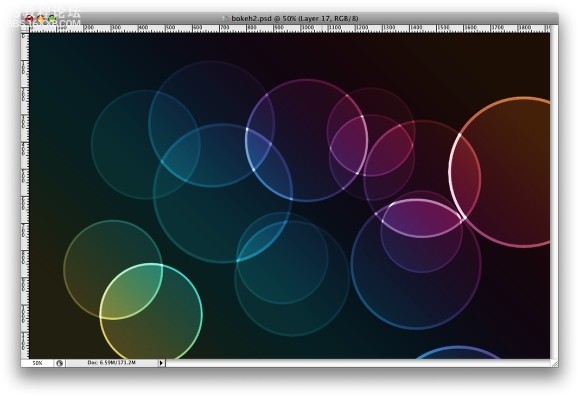
Step 7
Go to Filter Blur Gaussian Blur. For this first layer use 20 pixels for the Radius.
第7步
选择滤镜-模糊-高斯模糊,半径是20像素。
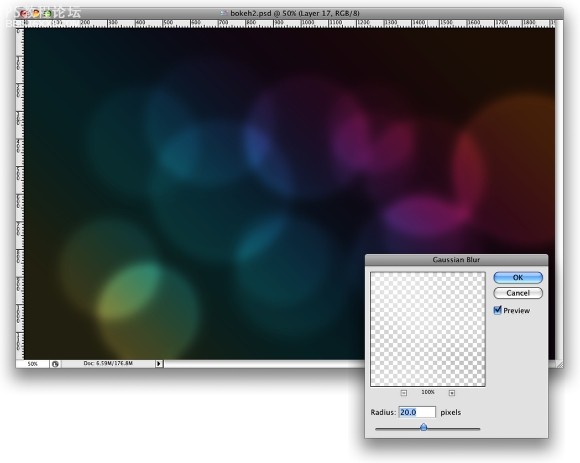
Step 8
Create another layer and paint more brushes. This timehowever use a smaller size for the brush. After that go toFilter Blur Gaussian Blur. Use 4 pixels for the Radius.
第8步
在图层组里再新建另一个图层,这次选个小点的笔头,继续喷啊喷~!。然后再加上高斯模糊,半径是4像素。(不同的模糊度是为了得到景深远近的效果)
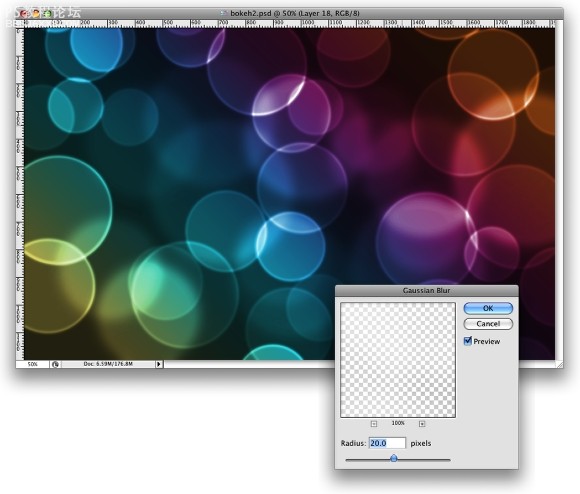
, Step 9
Createanother layer and repeat the previous step, this time however use amuch smaller brush. Apply the Gaussian Blur to this layer as well, butuse only 1 pixel for the Radius.
第9步
再建个新图层,重复上面的操作,这次笔头设置更小。同样加上高斯模糊,半径1像素(可以适当调整画笔间距和散布的数量)
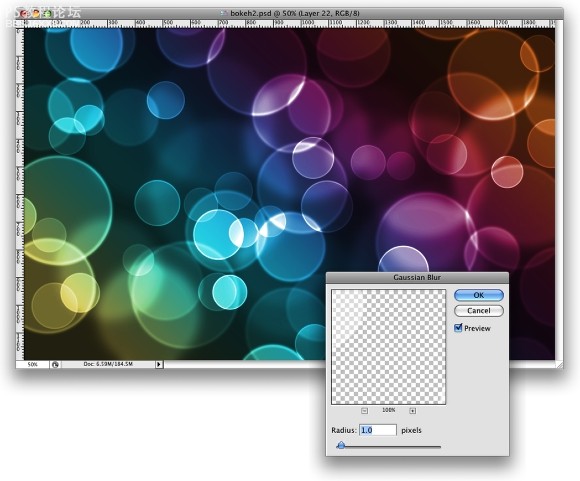
Conclusion
Nowjust add your logo and that's it. We have a nice wallpaper. The idea ofthis tutorial was once again to show the power of the Brush Engine. Youcan try different shapes for this same effect, like hexagons forexample. Also you can play a bit with the blurs to add more depth tothe final design. Now it's up to you.
最后
再加上我们自己的logo,便完成了这个漂亮的壁纸啦。这个教程再次展示了画笔引擎功能的强大。我们还可以使用其它笔头形状来实现这种效果,比如六边形,当然我们还可以做出更多的模糊图层以表现更多的景深效果。那么接下来就看你的了。~!