近日有一些小伙伴咨询小编关于iPhone13怎么显示电量百分比?下面就为大家带来了iPhone13怎么显示电量百分比的具体方法,有需要的小伙伴可以来了解了解哦。
iPhone13怎么显示电量百分比?iPhone13显示电量百分比教程
1、iPhone 13是刘海屏全面屏手机,导致顶部的通知栏区域非常小,所以不支持电量百分比显示;

2、但是我们可通过在右侧的通知栏下滑,打开控制中心,也可以看到电量的百分比,还可以看到绑定的其他设备电量;
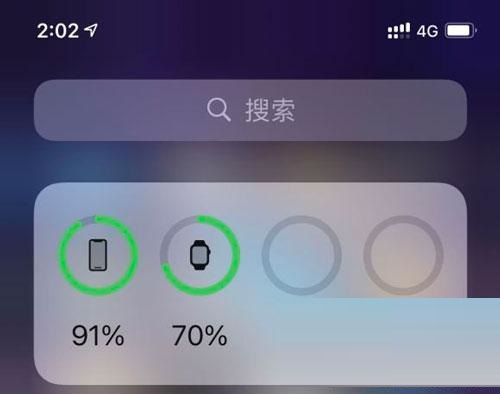
3、还可以在你的手机桌面上添加电量百分比显示,在桌面空白处长按,进入编辑界面;

4、然后在左上角点击【+】按钮,添加一个新的小插件;
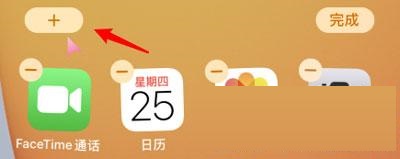
5、在所有的插件中,选择需要添加的【电池】插件;
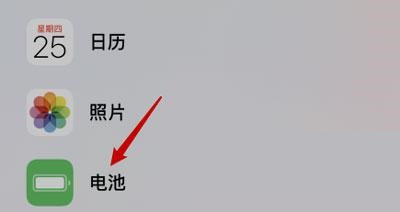
6、最后点击下方的【添加】按钮,再点击右上角的【完成】,将电池的电量百分比添加到桌面上;
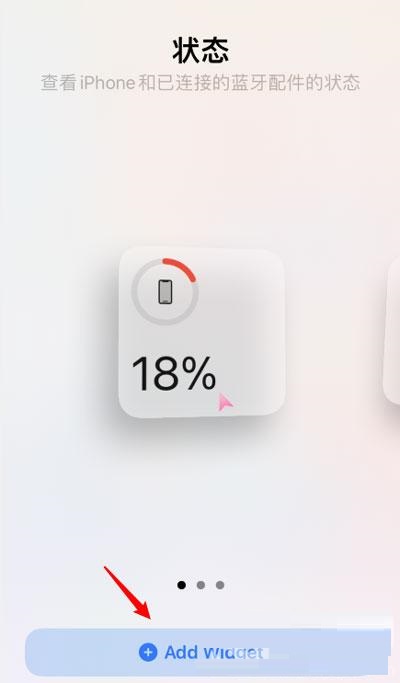
7、通过桌面的小插件即可了解当前电量的百分比。
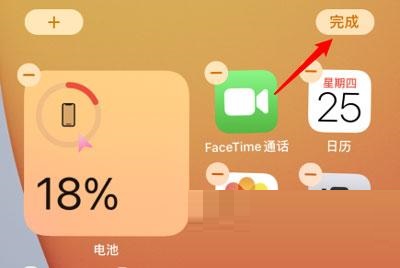
以上就是给大家分享iPhone13怎么显示电量百分比的全部教程,更多精彩教程尽在本站!

