今天分享一篇修复因为曝光不足而偏暗的坦克照片实例,教程简单粗暴,转需了。
原图:

效果图:

1.打开photoshop cs6.0版本.首先打开原图.点击图层->复制图层命令.复制一个新的背景图层.并把它改成滤色模式.不透明度为100%.如下图

2.打开色阶命令.按ctrl+L命令打开色阶窗口.调整亮度
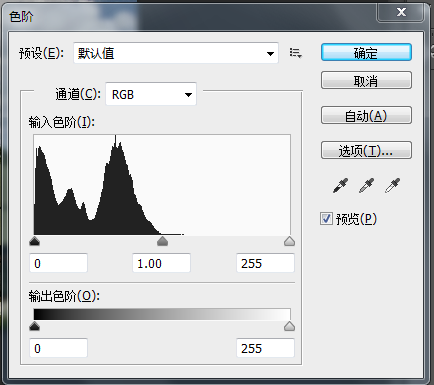
调整色阶如下,拉动中间的三角按钮进行调整
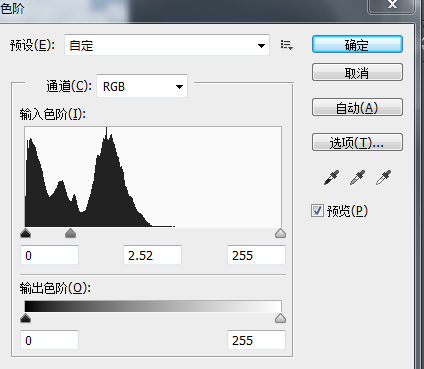
按确定后得到如下效果图

原图:

效果图:

1.打开photoshop cs6.0版本.首先打开原图.点击图层->复制图层命令.复制一个新的背景图层.并把它改成滤色模式.不透明度为100%.如下图

2.打开色阶命令.按ctrl+L命令打开色阶窗口.调整亮度
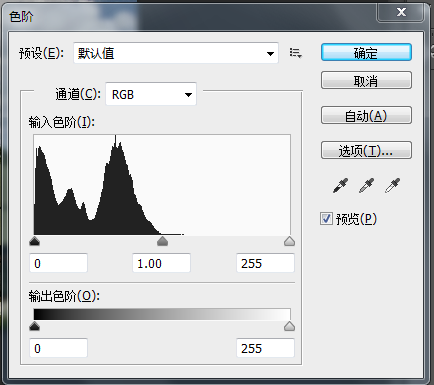
调整色阶如下,拉动中间的三角按钮进行调整
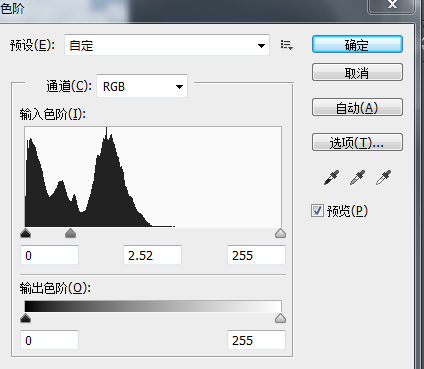
按确定后得到如下效果图








