
效果

原图

第一:打开图,复制一层,得到图层二,利用应用图像,图层模式为滤色。这步主要提亮人物肤色,那我们就用笔刷把不需要提亮的地方擦回来
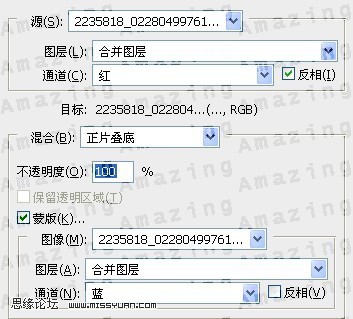
第二步:我们把MT的皮磨下,方法很多,这里不详说,大家可以参考:http:///photoshop/meihuajiaocheng/mopi/。

效果

原图

第一:打开图,复制一层,得到图层二,利用应用图像,图层模式为滤色。这步主要提亮人物肤色,那我们就用笔刷把不需要提亮的地方擦回来
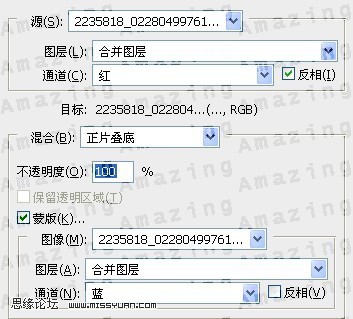
第二步:我们把MT的皮磨下,方法很多,这里不详说,大家可以参考:http:///photoshop/meihuajiaocheng/mopi/。