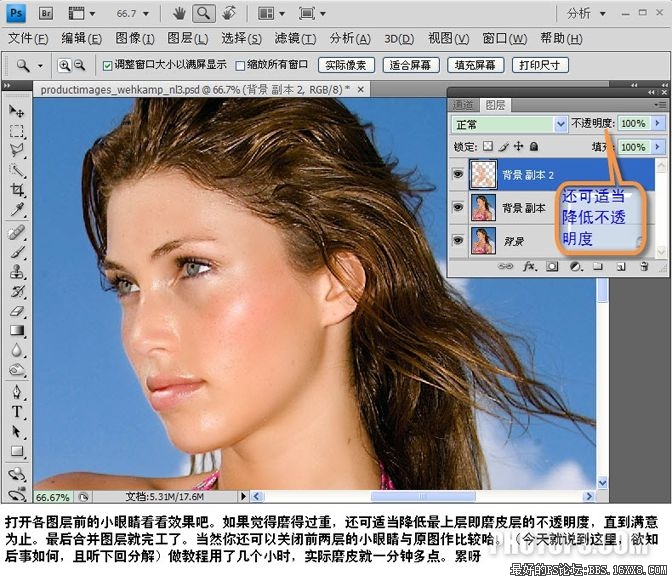参数区最下方模块可以调节图像的锐利度,柔和度,色温,色彩尝试,亮度,对比度。
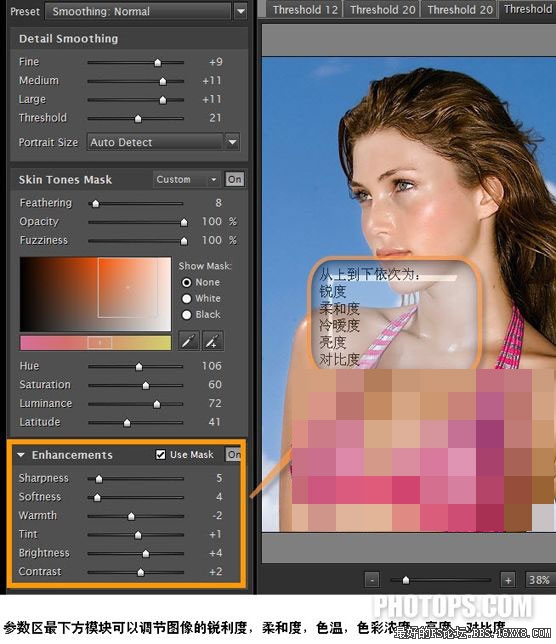
界面右边是蒙板显示区和输出参数调节。

点击OK返回到ps,我们看到滤镜果然为我们生成了一个半透明的图层。关闭背景层和背景副本层前的眼睛。可以更仔细地看到磨皮的情况。我们发现滤镜自动为我们保护了头发、眼睛、嘴唇等不需要磨皮的地方。即使是皮肤部分磨皮也有轻重之分,高光、中间调部分等部分噪点较少的地方就麻利轻,暗调部分噪点多的地方就磨得重。滤镜的智能性叫我赞叹。

打开各图层前的小眼睛看看效果吧。如果觉得麻利过重,还可适当降低最上层即磨皮层的不透明度,直到满意为止,最后合并图层就完工了。当然你还可以关闭前两层的小眼睛与原图作比较。