
教程利用PhotoShop渐变打造普通照片艺术海报效果,渐变工具有我们很多不知道的使用效果,可以做高光阴影,可以做褶皱,可以做折页,
可以做立体效果,很多很多,在这里我们学的是用渐变工具美化图片,做出影楼效果。
效果图:

原图:

1.打开人物素材图,新增填充图层--渐变(是渐变,不是渐变映射),颜色从#3200b2到#ff005a。
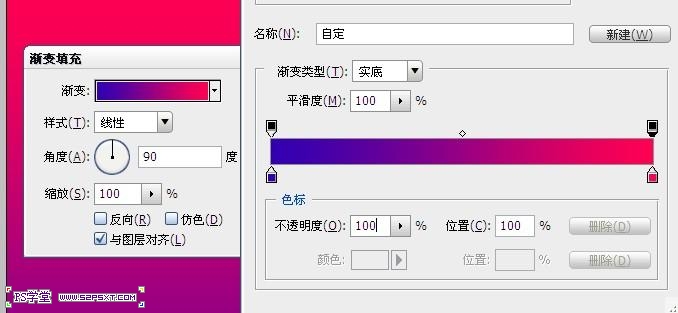
2.改渐变图层模式为滤色。
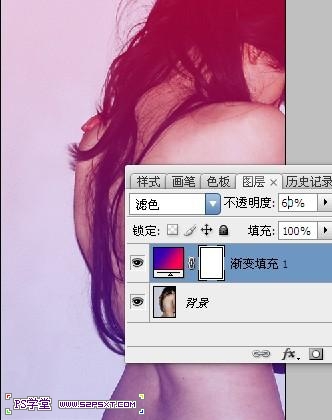
3.再新增填充图层--渐变,颜色从黑色到透明,模式改为柔光。




教程利用PhotoShop渐变打造普通照片艺术海报效果,渐变工具有我们很多不知道的使用效果,可以做高光阴影,可以做褶皱,可以做折页,
可以做立体效果,很多很多,在这里我们学的是用渐变工具美化图片,做出影楼效果。
效果图:

原图:

1.打开人物素材图,新增填充图层--渐变(是渐变,不是渐变映射),颜色从#3200b2到#ff005a。
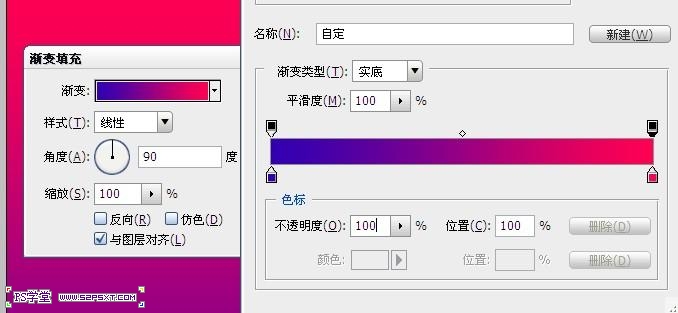
2.改渐变图层模式为滤色。
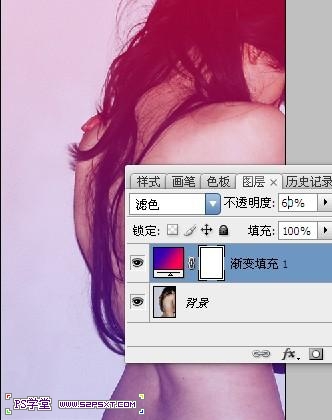
3.再新增填充图层--渐变,颜色从黑色到透明,模式改为柔光。


