同样的方法我们在添加一些别的树木



有熊猫怎么可以没有竹子,下面在添加一些竹子元素


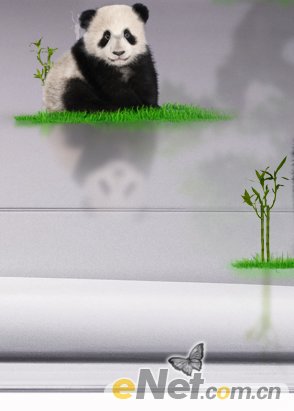
重复这些过程,添加更多的竹子来使画面丰满



继续添加一些毛竹的元素



3.下面我们在添加一些建筑元素和运动元素。打开“中国古建筑”图片,抠选粘贴到画布上。

使用“自由变换”调整大小并放置在树的下面

新建一个层,使用红色柔角画笔在“画板”上添加一些红色,来显示太阳的影子

打开“鸟”的素材,选择几只鸟粘贴到画布上,然后分布在树的周围


下载一个“竹字体”在画布上键入商标名称。

如下图添加中文字体得到最终效果!

同样的方法我们在添加一些别的树木



有熊猫怎么可以没有竹子,下面在添加一些竹子元素


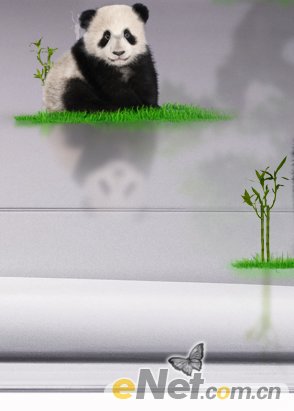
重复这些过程,添加更多的竹子来使画面丰满



继续添加一些毛竹的元素



3.下面我们在添加一些建筑元素和运动元素。打开“中国古建筑”图片,抠选粘贴到画布上。

使用“自由变换”调整大小并放置在树的下面

新建一个层,使用红色柔角画笔在“画板”上添加一些红色,来显示太阳的影子

打开“鸟”的素材,选择几只鸟粘贴到画布上,然后分布在树的周围


下载一个“竹字体”在画布上键入商标名称。

如下图添加中文字体得到最终效果!
