(5)将图像颜色反相,然后在“通道”调板中载入选区 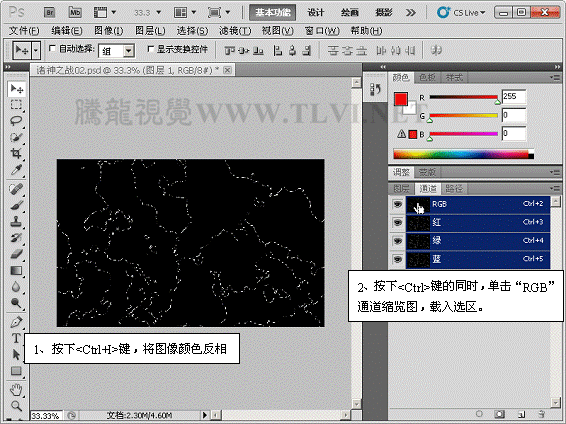





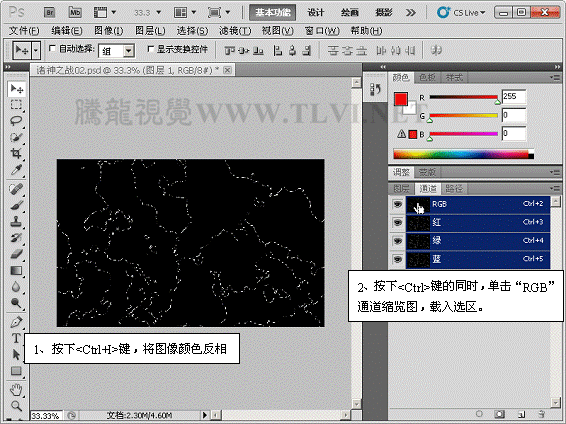
(6)将选区反选,切换到“图层”调板,将选区内的图像删除

(7)取消选区的浮动状态,执行“图层”→“图层样式”→“外发光”命令,打开“图层样式”对话框,为图像添加外发光效果

(8)将“图层 1”进行复制,并将复制后的图层改名为“闪电”,然后将“图层 1”图层隐藏

(9)按下键,执行“自由变换”命令,然后右击鼠标,在弹出的快捷菜单中选择“变形”命令

(10)调整图像周围的控制柄,对图像进行变形,调整完毕后单击按下键确认操作。








